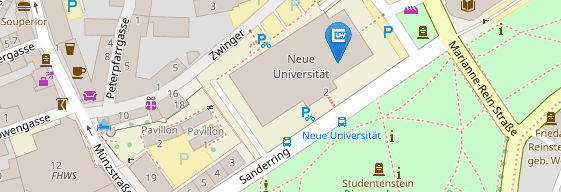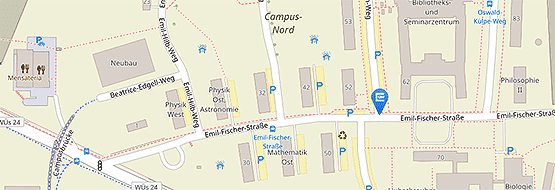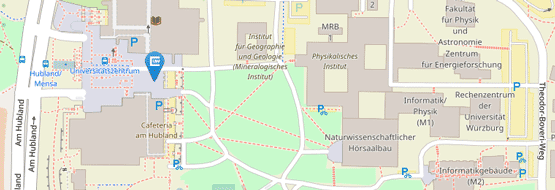Download
A preconfigured Docker image is available to perform a local PaDaWaN installation. Docker itself can be downloaded from here (installation guides for Windows, Mac, and Linux). While running Docker you could create and start a new PaDaWaN instance by entering
docker run --name padawan -p 8080:8080 uniwue/padawan:3.0.0
on the command line.
After that the web-based PaDaWaN-GUI can be accessed at http://localhost:8080/PadawanWebService/. By default you could use the following login credentials:
- username: demo
- password: demouser
A more detailed documentation on how to use this docker image is available at its official webpage https://hub.docker.com/r/uniwue/padawan/.
Radiology-Import
PaDaWaN supports the generic import of a tabular file, like it could have been exported from a radiology information system (RIS). For this purpose only a configuration file matching to this export is necessary. A small example RIS-Export could be downloaded here and a matching configuration file here. With the following command this function could be tested with the PaDaWaN-Docker-Image:
docker run -v <LocalPathToRISExportSample.xlsx>:/usr/src/app/RISExportSample.xlsx -v <LocalPathToColumnMappingSample.xlsx>:/usr/src/app/ColumnMappingSample.xlsx --name padawan -p 8080:8080 -e "PADAWAN_USE_RADIOLOGY_IMPORTER=true" uniwue/padawan:3.0.0
The parts marked with <...> have to be replaced with the local paths to the two files. After that the web interface can be accessed like explained above.